Learn how to banish Google’s bloatware, including all G Apps and the Google Search bar:
Description:
One of the major advantages of rooting your Android smartphone or tablet is that you can remove apps and features that are otherwise read-only and therefore not possible to uninstall. Even though Android is classed as an open platform, most Android devices are tightly integrated with Google’s suite of services. It’s not uncommon to find many read-only Google apps on your typical Android device, such as Gmail, Hangouts, Google+, Galler and, of course, the Play store. Then, there’s Google Now and the Google Search bar, which automatically appear on the ho screen of many Android devices. While Google’s apps and services can come in handy, it’s unlikely you’ll have a use for all the Google products that come pre-installed on ical Android device. Removing the apps and services you don’t use can free up memory, resources and mobile data usage on your device, not to mention help prevent your home-screen and app drawer from becoming cluttered. This tutorial covers the different ways you can ’de-Google‘ your device, from deleting read-only apps, to hiding the Google Search bar on your home-screen, disabling Google Now, and even installing a new, Google-free boot animation. As you might expect from a Hacker Zone tutorial, most of the methods described here require a rooted device, but even if you don’t have root access, there are still a few tricks you can use to loosen Google’s hold on your device.

 Replace Google Hangouts:
Replace Google Hangouts:
If you’re not a Hangouts fan, you can
use an alternative app for your SMS
messaging, regardless of whether you
have root. Download a new messaging
app from the Play store (try Handcent
SMS or Chomp SMS), then open your
device’s Settings, tap Default SMS
app and choose an alternative.

Remove
 Google Now:
Google Now:
Even if you don’t have root, you can
disable Google Now by opening the
service (either by swiping upwards,
or swiping to the left homescreen).
Scroll to the bottom of Google Now,
tap the three-dotted menu icon,
select Settings and then push the
slider to the Off position.
 Disable system apps
Disable system apps
If uninstalling one of Google’s
read-only apps sounds too
permanent, you can disable the app
instead, so you have the option of
re-enabling it at a later date. To
disable an app, open your device’s
Settings, tap Apps, select the app in
question and then tap Disable.
 System App
System App
Remover
To remove read-only apps,
download System App Remover
from Google Play. Launch the app
and open its menu by tapping the ‘<’
symbol. Choose System app to see
your read-only apps. Remover warns
against uninstalling certain ones,
but you can uninstall anything here.
Uninstall
 system apps
system apps
In System App Remover, select the
app you want to remove, and then
tap Uninstall. To recover this app at
a later date, launch System App
Remover and tap its trash can icon,
which acts like your computer’s
recycle bin. Find the app you want to
restore, and then tap Restore.
 Replace stock boot animation
Replace stock boot animation
Depending on your device, you may
see the Google logo as a boot
animation. You can replace this using
a manager app, such as Boot
Animations Root, which can be
downloaded from Google Play. Open
the app, choose a new animation,
select Install and then reboot.
 Remove Google Search bar
Remove Google Search bar
Nexus users get a permanent
Google Search bar on their
homescreen, which you cannot
delete. To remove this bar, you need
to download a new launcher. KitKat
Launcher+ (free on the Play store) is
almost identical, with the added
bonus of a removable Search bar.
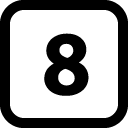
 Experiment with launchers
Experiment with launchers
Other launchers that are worth
exploring are Nova Launcher and
Apex Launcher, both of which can
be downloaded from the Play store.
Both the Nova and Apex launchers
enable you to remove the Google
Search bar, in addition to a whole
host of other customisations.
Flash a custom ROM
One of the most dramatic, but
effective ways of de-Googling your
device, is to fl ash a custom ROM.
ROMs give your device a new look,
and usually avoid unnecessary
system apps. The best place to
check what ROMs are available for
you is the XDA Developers forum.
 Remove unwanted APKs
Remove unwanted APKs
If your chosen ROM still contains
Google apps, you can remove these
before fl ashing the ROM. Download
and unzip the ROM on your
computer, open the system/app
folder and delete the unwanted
.apks. Then, re-zip the file and you’re
ready to fl ash it to your device.
Leave a comment if you have a question
Thank you :)


























